
Why LLM OCR replaces outdated OCR and powers modern document automation.
Comparatives
Dernière mise à jour :
November 28, 2025
5 minutes
You want to turn your US bank statements into exploitable data in Excel? I recommend using a tool that combines OCR and LLM technology. Because of the complex layout of bank statements, this approach delivers the best results in terms of accuracy and speed compared to traditional OCR methods or LLMs alone.
Learn how to extract accurate, structured data from bank statements using OCR and AI.
The challenge: bank statement formats are notoriously complex. You've probably tried copy-pasting into Excel or CSV, only to find the formatting completely broken. Many PDFs are also locked, preventing even basic text selection. And if you're working with scanned images, tools like macOS Preview contain basic OCR, but the copied data often becomes scrambled.
As head of product at Koncile, I've discussed extraction challenges with hundreds of companies and individuals. I've seen every format variation from US banksand all of them can be solved with the right approach.
A good data extraction process from bank statements enables you to:
Understanding what OCR can extract helps you choose the right method for your needs. When it comes to data capture, it’s important to first distinguish between repeated OCR proof of address fields and unique fields. Repeated fields typically refer to line items, such as the individual transactions in your bank statement. Unique fields, on the other hand, include information that appears only once — like totals, account holder name, or statement period.

These are unique fields, information that appears only once in the document. They’re generally easier to capture than tables since they don’t require complex layout detection.
You can also detect the presence or absence of signatures on the document.
Unlike general information, transaction data usually appears in tables that list every movement on the account. Each line represents a unique transaction and typically contains several key fields, such as:
This is where most extraction methods struggle: transactions can span multiple lines, amounts may appear in different columns, and table layouts vary significantly from one bank to another.
Let’s look at three methods to process bank statements, ranging from the simplest to the most advanced.
Adobe PDF Reader offers a free option to export documents into Excel format using its built-in OCR engine. For searchable PDFs, Adobe reads the text as metadata and uses layout detection to identify tables.
How it works: Open your PDF in Adobe Reader, go to File > Export To > Spreadsheet > Microsoft Excel Workbook.
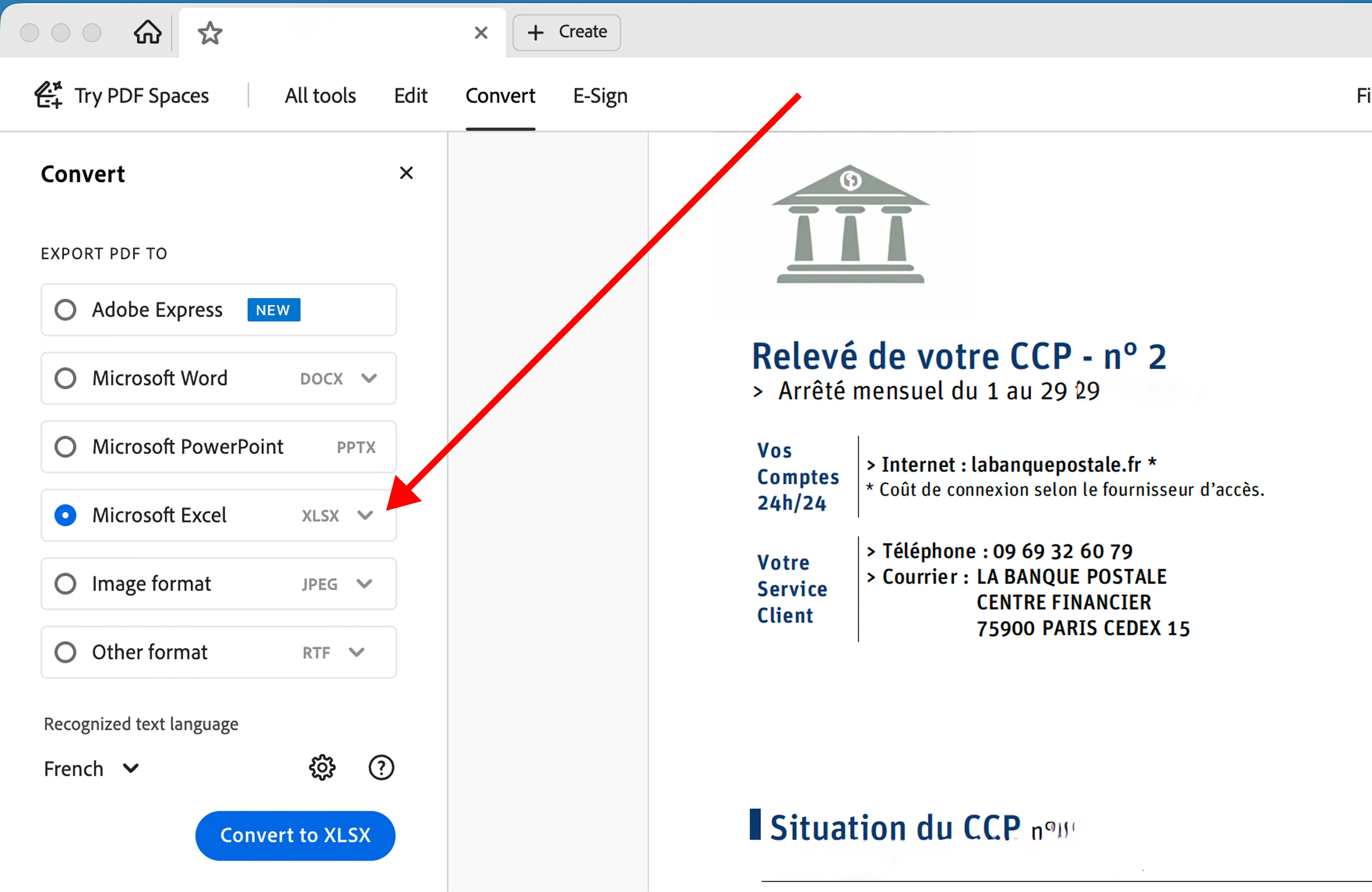
The main issues: Several transaction lines often merge together, requiring manual cleanup afterward. Adobe also extracts ALL information from the page, creating unnecessary rows with headers, footers, and promotional content that you'll need to delete manually. The result is usable but needs significant post-processing.
Cost consideration: While Adobe Reader is free for basic use, the full Adobe Acrobat subscription costs around $20-30/month for advanced export features.
Best for: Users with searchable PDFs who don't mind spending 15-20 minutes cleaning up the exported data per statement.
Since LLMs have developed advanced document-reading capabilities, you can import your bank statements directly into ChatGPT, Gemini, or Claude, or compare their performance, for example with Mistral AI vs ChatGPT.
A useful prompt to extract data correctly:
You can copy-paste this prompt into any LLM :
Extract all transactions from this PDF bank statement and export them into an Excel-compatible table.
Each row should represent one transaction with the following columns:
Transaction Date, Posting Date (if available), Description, Debit, Credit, and Balance.
Normalize dates to YYYY-MM-DD, remove currency symbols, and keep numeric values consistent.
Exclude headers, footers, and summary texts (e.g. "Opening balance", "Closing balance").
If some data is missing (like balance), leave the cell empty.
Strengths: LLMs excel at structuring data exactly as you want it. They understand context and can separate transaction data from irrelevant information.
Weaknesses: LLMs are not OCR engines—they're designed for text understanding, not precision character recognition. They may hallucinate numbers or misread amounts because they lack dedicated OCR capabilities. This is especially problematic with skewed documents, low-quality scans, or image-based PDFs.

Beware of export format issues: When asking the LLM to export a CSV file, specify the separator character. Files with comma separators can cause problems in Excel if your transactions contain commas. Request semicolon separators (;) instead for better compatibility, especially for European Excel versions.
Best for: Users with clear, searchable PDFs who want flexible output formatting and don't mind occasional accuracy issues with numbers.
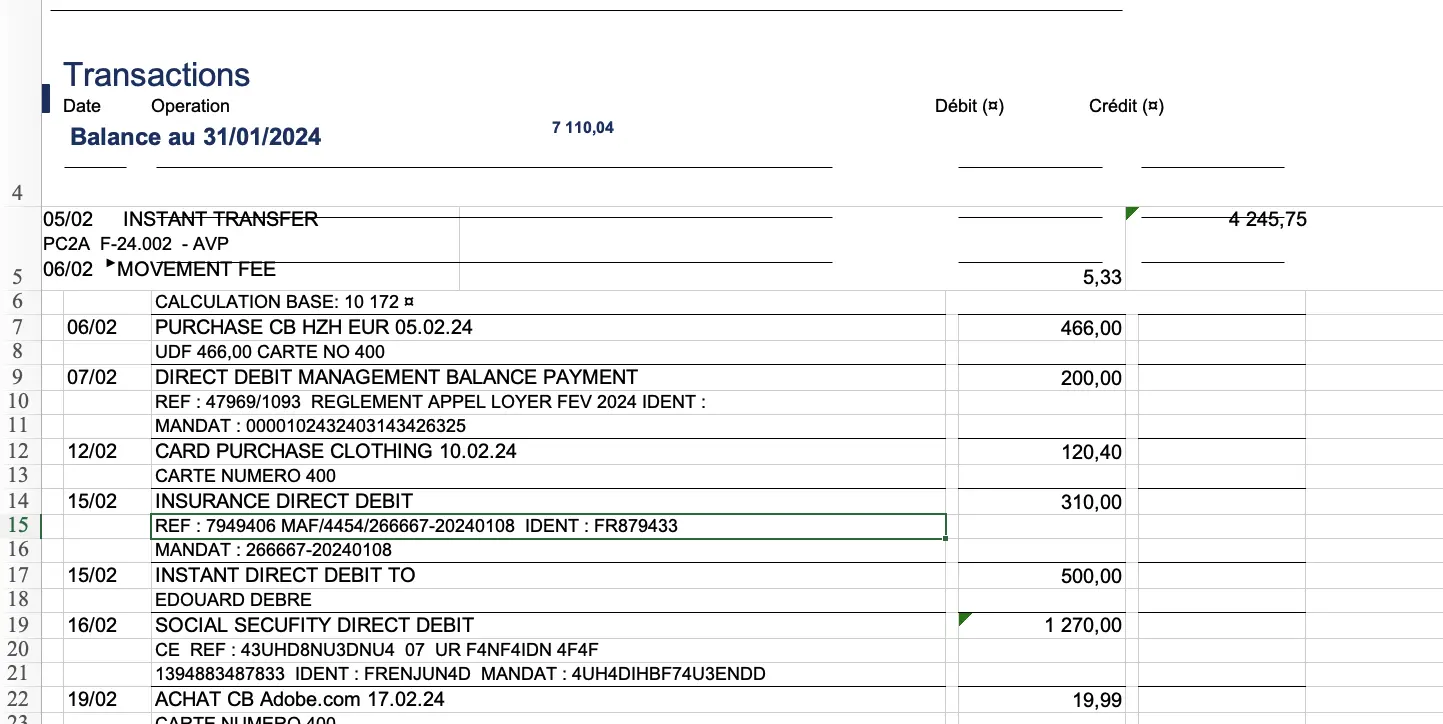
This is the approach I recommend for consistent, high-accuracy results.
OCR solutions powered by LLMs combine the precision of traditional OCR with the intelligence of AI language models. This hybrid approach, used in modern bank statement extraction software, handles the main challenge of bank statements: they often contain multiple tables, promotional boxes, and disclaimers — but you only want the transaction table, with exactly one line per transaction.
How it works: These specialized tools use traditional OCR for accurate character recognition, then apply LLM processing to understand document structure, identify relevant tables, and extract only the data you need. The system distinguishes between summary totals and individual transactions, preserves the relationship between dates and amounts, and exports clean, ready-to-use data.
Why this works best: Traditional OCR alone struggles with complex layouts. LLMs alone struggle with precise character recognition. Combining both gives you the accuracy of OCR with the intelligence of LLMs—resulting in extraction rates above 95% even on challenging documents.
Best for: Anyone processing bank statements regularly, businesses requiring reliable automation, users dealing with various statement formats, or anyone who needs production-ready accuracy.
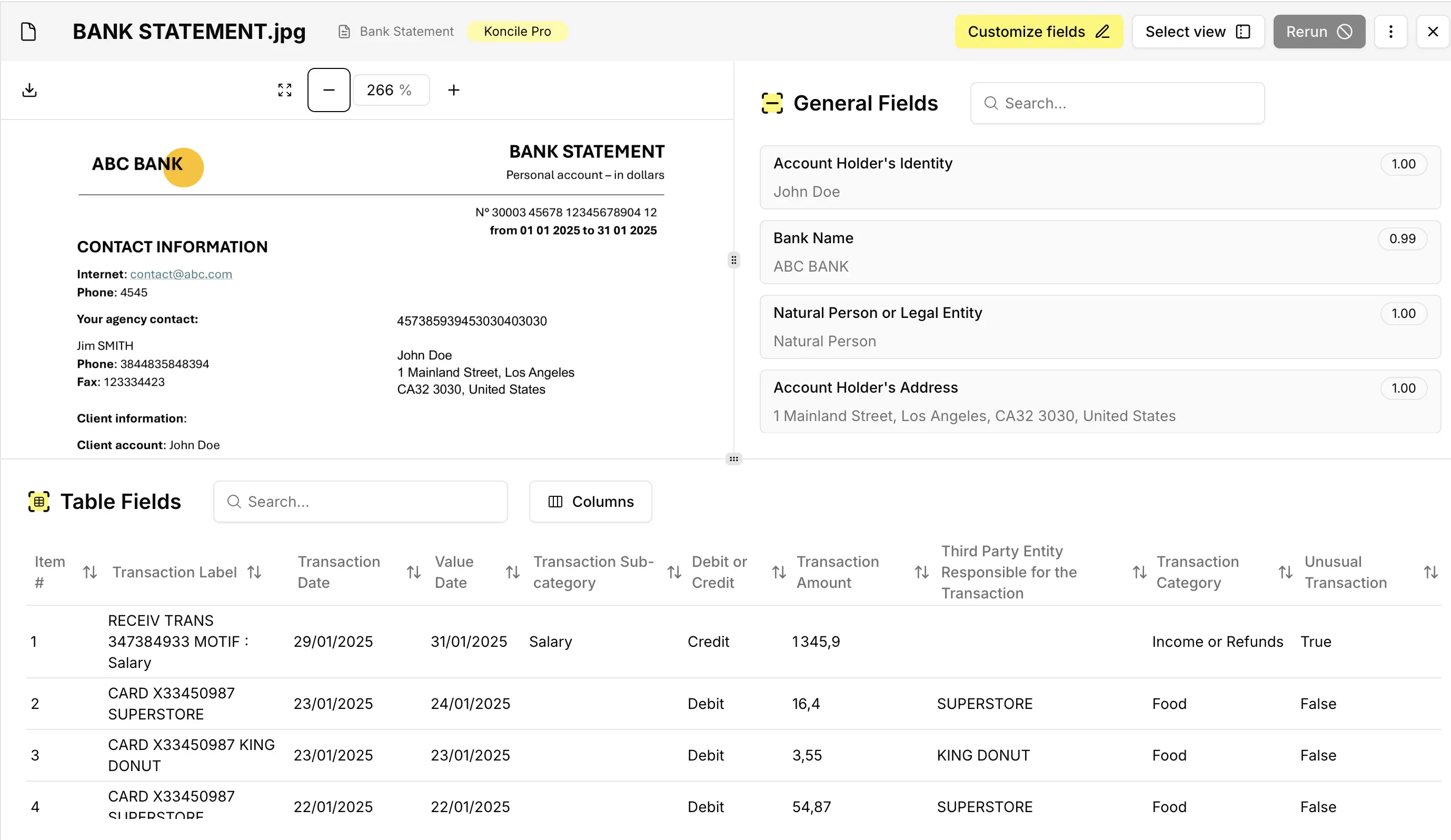
How do you control your budget effectively? Bank statement OCR turns all your statements into an organized dashboard with meaningful categories.
With an AI-driven tool, you can automatically categorize spending. For each extracted transaction, add an instruction to assign the appropriate category based on the transaction label:
Choose the appropriate category from the following list: Food, Housing, Transport, Health, Leisure, Sports Activities, Cultural Subscriptions, Travel, Clothing and Accessories, Hygiene and Beauty, Education, Gifts and Donations, Credit Repayments, Savings, Insurance, Taxes and Fees, Bank Fees, Major Purchases, Income or Refunds, Transfers, Miscellaneous, Unclassified.
Using the Koncile app for this use case, you can see that each transaction has been accurately extracted and automatically linked to its relevant category.
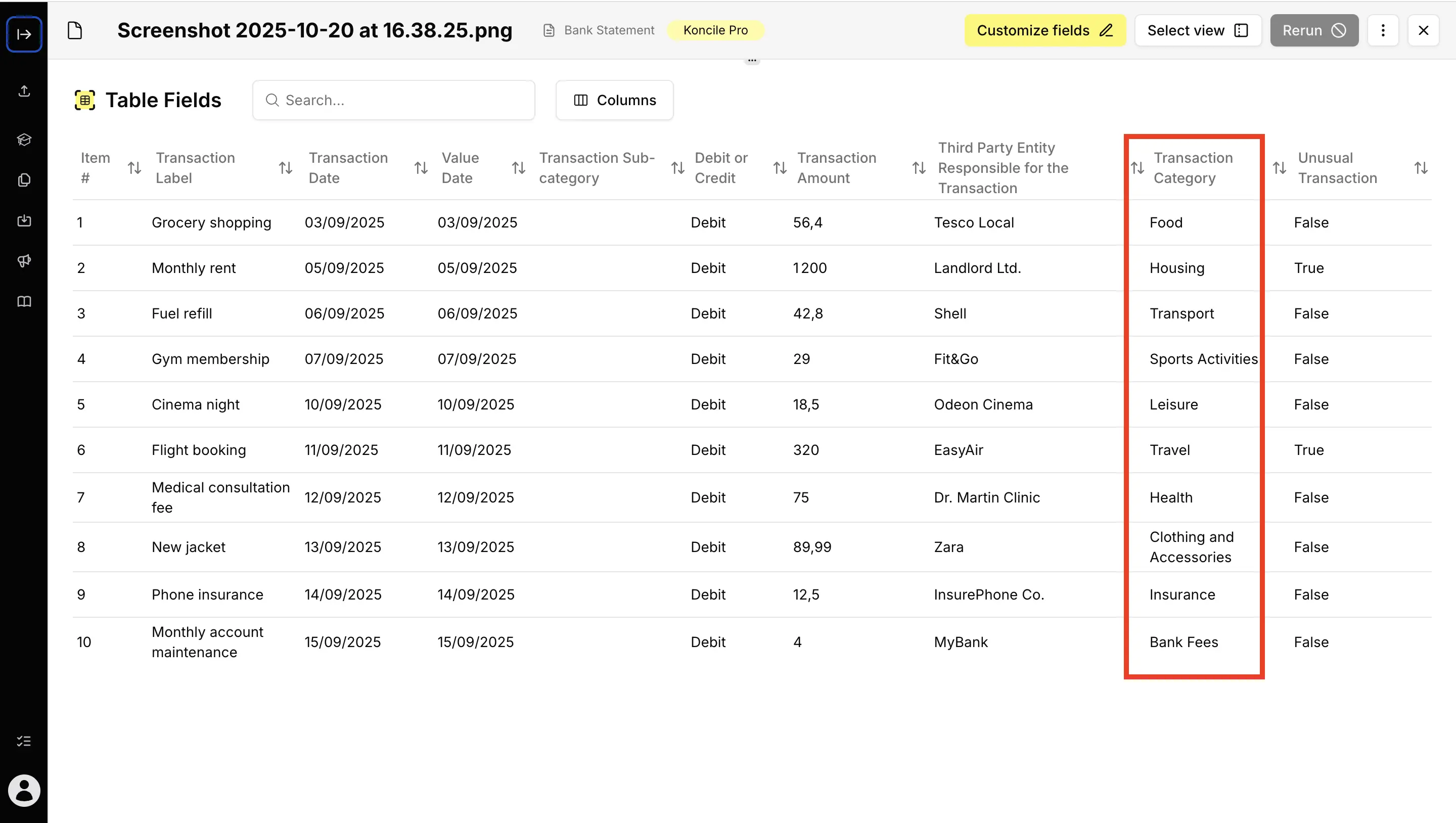
Once exported to Excel, you can group transactions by category and create spending charts to visualize where your money goes each month. This visibility helps identify spending patterns and opportunities to save.
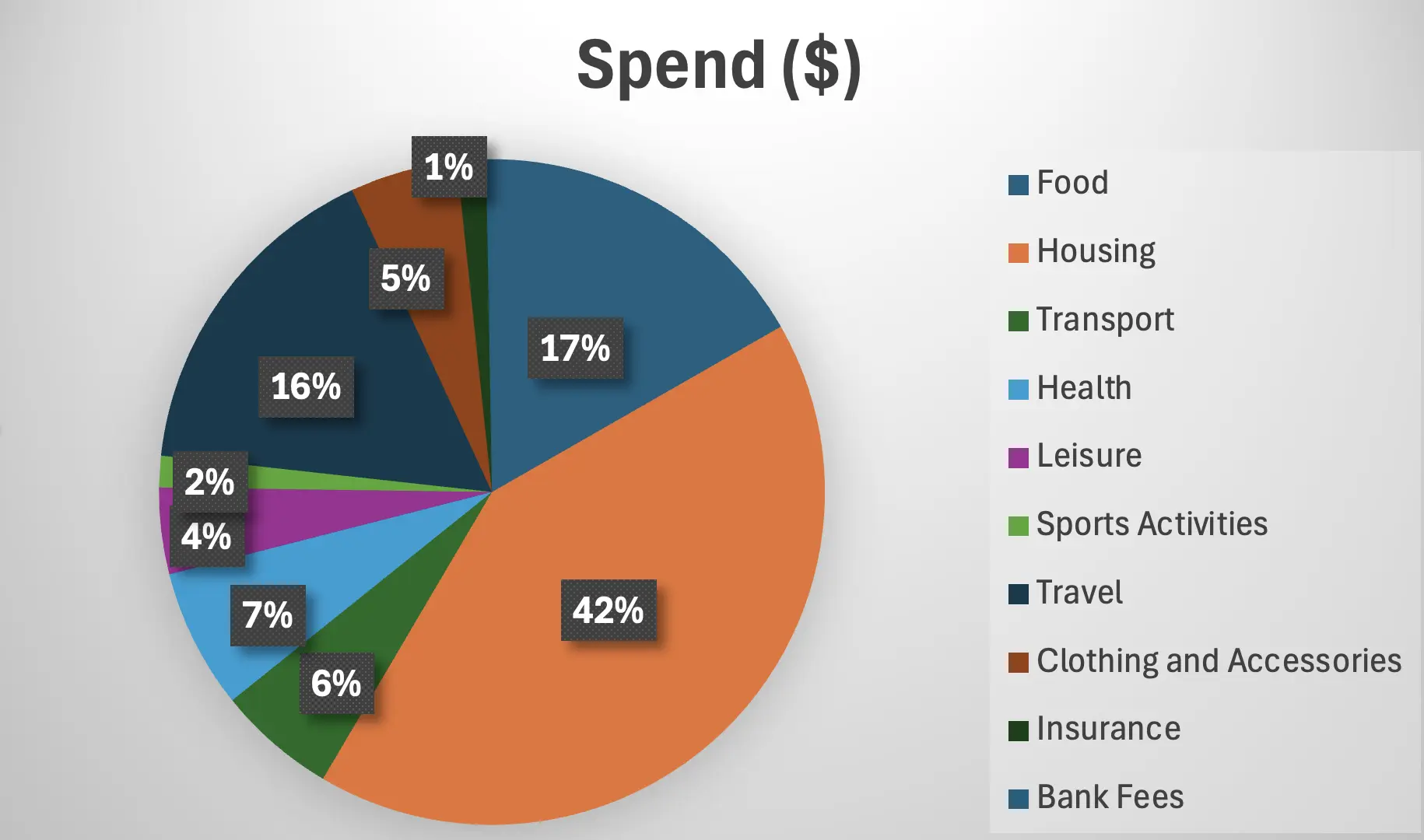
I've talked to multiple lenders in the US who need to verify a borrower's income and analyze their financial health. Bank Statement OCR automates this traditionally manual process.
It accelerates loan origination significantly. With powerful OCR, you extract all transactions and instantly spot key metrics needed for underwriting decisions.
A simple categorization prompt applied to each line helps you distinguish:
This automated analysis reduces loan processing time from days to hours while improving accuracy and reducing human error in manual data entry.
Bank statement OCR isn't just about data capture, it's also a powerful tool for document fraud detection. You might think bank statement processing is only about extracting information, but there's significant potential for data cross-checking within the document itself.
Consider a forger: they'll edit one transaction line, but numbers rarely add up correctly. The credit total should equal the sum of all individual credits. The same applies to debits. The final balance should equal the initial balance plus credits minus debits. These mathematical relationships provide automatic validation.
This goes beyond simple OCR into advanced document processing. In your OCR strategy, include automatic controls by adding validation fields. To track suspicious transactions, include an instruction like:
Review this transaction and flag any anomalies such as missing values, inconsistent data, negative or abnormal balances, duplicates, amounts over $10,000, dates out of order, or mismatched totals.
These automated checks help identify potentially fraudulent documents before they enter your systems.
A Bank Statement OCR combines several AI-driven steps to transform statements into structured, usable data.
Behind the scenes, each phase contributes to reading, interpreting, and organizing your bank statement into formats like Excel or JSON. I'm covering the full treatment including an LLM phase, because this approach has proven most effective since 2025. Skipping any of these steps results in lower accuracy rates.
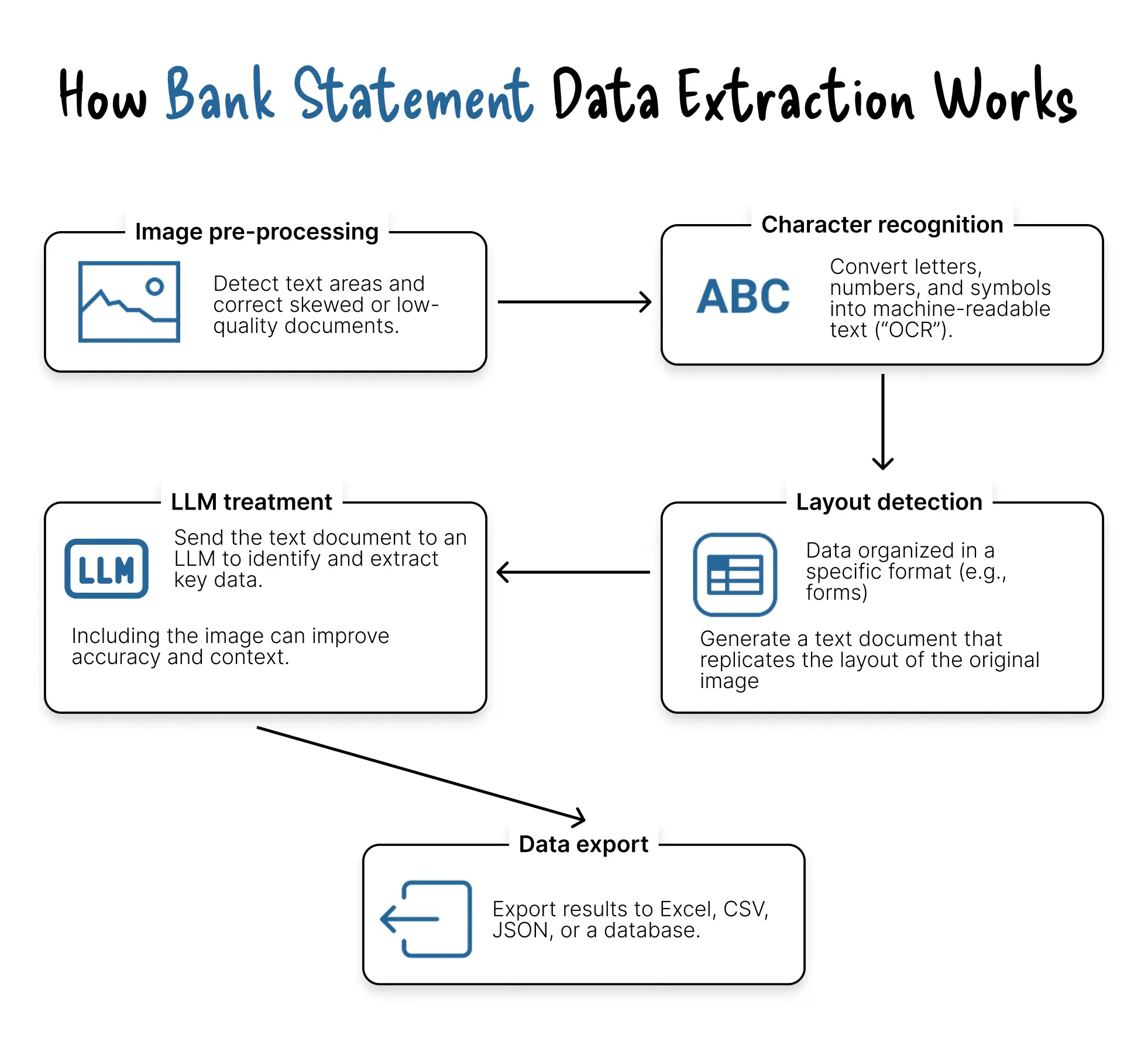
The system first analyzes the file to detect where text appears. It corrects distortions, adjusts brightness, and removes noise, ensuring that even scanned or low-quality documents become readable. This preparation step significantly impacts the accuracy of subsequent processing.
The OCR engine converts visual characters into digital text. It identifies letters, numbers, and symbols—making your document machine-readable. Modern OCR engines achieve 99%+ accuracy on clear, printed text.
Once the text is extracted, the system detects tables, columns, and structured sections. This step preserves the original organization of the data—essential for keeping transaction lines aligned with their amounts and dates. Layout detection distinguishes between the transaction table and other page elements like headers, footers, and promotional content.
The extracted text is sent to a Large Language Model (LLM), which interprets the meaning of each line. It understands what constitutes a transaction, what represents a total, and what belongs to debits or credits. If the image is also provided, the LLM uses both text and layout context to improve accuracy. This intelligence layer is what allows the system to handle varying formats across different banks.
Finally, the extracted and cleaned data exports into your preferred format—Excel, CSV, JSON, or directly to an accounting system through an API. The data is structured, validated, and ready to use without manual intervention.
With these five steps, the entire document—from image to structured table—is processed automatically, drastically reducing manual work and the risk of error.
The cost varies widely depending on your approach. For on-premise, self-hosted solutions, the primary cost is development and maintenance time—expect to invest significant engineering resources.
For cloud-based SaaS (Software-as-a-Service) tools, pricing is typically per-page or per-document. Rates range from $0.30/page for low-volume use down to $0.05/page or less for high-volume enterprise clients. Many providers offer tiered pricing that reduces unit costs as your volume increases.
Reliability varies widely depending on the technology used. While generic OCR tools often miss key details, advanced financial OCR systems combining traditional OCR with LLM technology (like Method 3) can reach over 99% accuracy on clear, printed statements.
Professional tools also assign confidence scores to each field, automatically flagging uncertain results for quick review. This allows you to focus human attention only on edge cases while processing the majority automatically.
Set clear KPIs for your OCR implementation:

Financial data is highly sensitive, so reputable SaaS platforms use end-to-end encryption (in transit and at rest) and comply with GDPR and SOC 2 standards. Always check a vendor's privacy and security documentation before uploading any documents.
Key questions to ask potential providers:
Modern OCR solutions support a wide range of formats: PDF (both native and scanned), JPG, PNG, and TIFF. This flexibility means you can extract data whether your statements arrive electronically or are scanned from paper originals.
OCR works best on clear, typed documents. It may partially recognize tidy handwriting, but results are inconsistent. For faded, blurry, or skewed scans, accuracy drops. High-end OCR systems apply image enhancement and preprocessing to improve results, though extremely degraded documents remain challenging.
Best practices for scanning:
That's one of the main advantages of specialized solutions.
Basic tools only let you extract PDF tables to Excel, but more advanced solutions offer API integrations that enable seamless synchronization with accounting software such as QuickBooks, Xero, or Sage., turning extraction into a fully automated workflow.
Some OCR tools also include email integration—you can directly send documents from Gmail or Outlook to your OCR service, triggering automatic processing.
Connecting OCR to your existing tools transforms hours of manual work into automated workflows. Here are five proven integration patterns:
This setup is ideal for accounting firms and small businesses. When your bank emails a statement, it automatically forwards to your OCR tool's inbox, processes within minutes, and pushes transactions directly into QuickBooks via API. What took 2-3 hours of manual entry now requires just 10 minutes of review. The critical feature: enable duplicate detection to prevent double-posting if you accidentally download statements manually.
Freelancers and solopreneurs prefer this simple workflow. Drop bank statement PDFs into a watched Dropbox folder, the OCR extracts transaction data and appends it to a master Google Sheet, then archives the original file automatically. This reduces 90 minutes of copying and pasting to just 5 minutes of verification. Pro tip: use Google Sheets' QUERY() function to create automatic monthly summaries grouped by spending category.
Mid-to-large companies handling 50-500 statements monthly need this enterprise workflow. Staff scan paper statements in batches, OCR extracts the data and routes it into your ERP system (SAP, Oracle, NetSuite) via API, automatically creating journal entries while archiving originals in your document management system. Teams report 70-80% time reduction—from 40 hours per week on data entry to just 8 hours on review. Advanced features include three-way matching with purchase orders and automatic routing of large transactions to executives for approval.
Privacy-conscious individuals prefer this approach over linking bank accounts to third-party services. Photograph your statement or forward PDF emails to a mobile app, which sends it to an OCR API for real-time extraction and uses AI to categorize spending automatically. View dashboards, set budget alerts, and export for tax season. Popular tech stacks include React Native or Flutter for the app, Firebase for backend, and OpenAI or Claude API for smart categorization.
Developers building fintech products or lending platforms need programmatic analysis at scale. Your application receives statement uploads, calls the OCR API, receives structured JSON with all transactions, then validates data and calculates financial metrics like cash flow or debt-to-income ratio. Trigger business logic based on results—for example, auto-approving loans when net cash flow exceeds $5,000. This reduces loan processing from 2-3 days to under 10 minutes and enables advanced use cases like fraud detection and automated credit decisioning.
Extracting data from bank statements no longer requires hours of manual work. The right OCR solution—especially one combining traditional OCR with LLM intelligence—delivers 95%+ accuracy while reducing processing time by 80% or more.
Whether you're managing personal finances, processing loans, or building fintech products, automated bank statement extraction transforms tedious data entry into a streamlined workflow that saves time, reduces errors, and unlocks deeper financial insights.
Start with the method that fits your volume and technical capabilities, then scale your automation as your needs grow.
Move to document automation
With Koncile, automate your extractions, reduce errors and optimize your productivity in a few clicks thanks to AI OCR.
Resources

Why LLM OCR replaces outdated OCR and powers modern document automation.
Comparatives

Three complementary approaches to document fraud detection software, from image forensics to AI-powered consistency checks on financial documents.
Comparatives

Comparison of five OCR tools for healthcare automation, plus upcoming AI assistants and how to choose.
Comparatives