
Why LLM OCR replaces outdated OCR and powers modern document automation.
Comparatives
Dernière mise à jour :
November 4, 2025
5 minutes
You have two options: use Sage’s native AutoEntry tool, or connect an external OCR through an automation platform like Make. This guide walks you through extracting invoice line items, supplier-specific details, and advanced industry fields.
We explain how to use Sage’s built-in OCR features (AutoEntry) and compare their performance with external OCR solutions.
AutoEntry is Sage’s integrated data capture tool, originally developed by a startup acquired by Sage in 2019. It can process various types of documents including invoices, receipts, expense reports, and credit card statements.
From the web or mobile app, it allows you to extract invoice line items and push supplier invoices directly into your accounting system.
The main benefit: native integration with Sage. Uploaded documents are automatically categorized, matched, and synced with your accounting records—minimizing manual input.
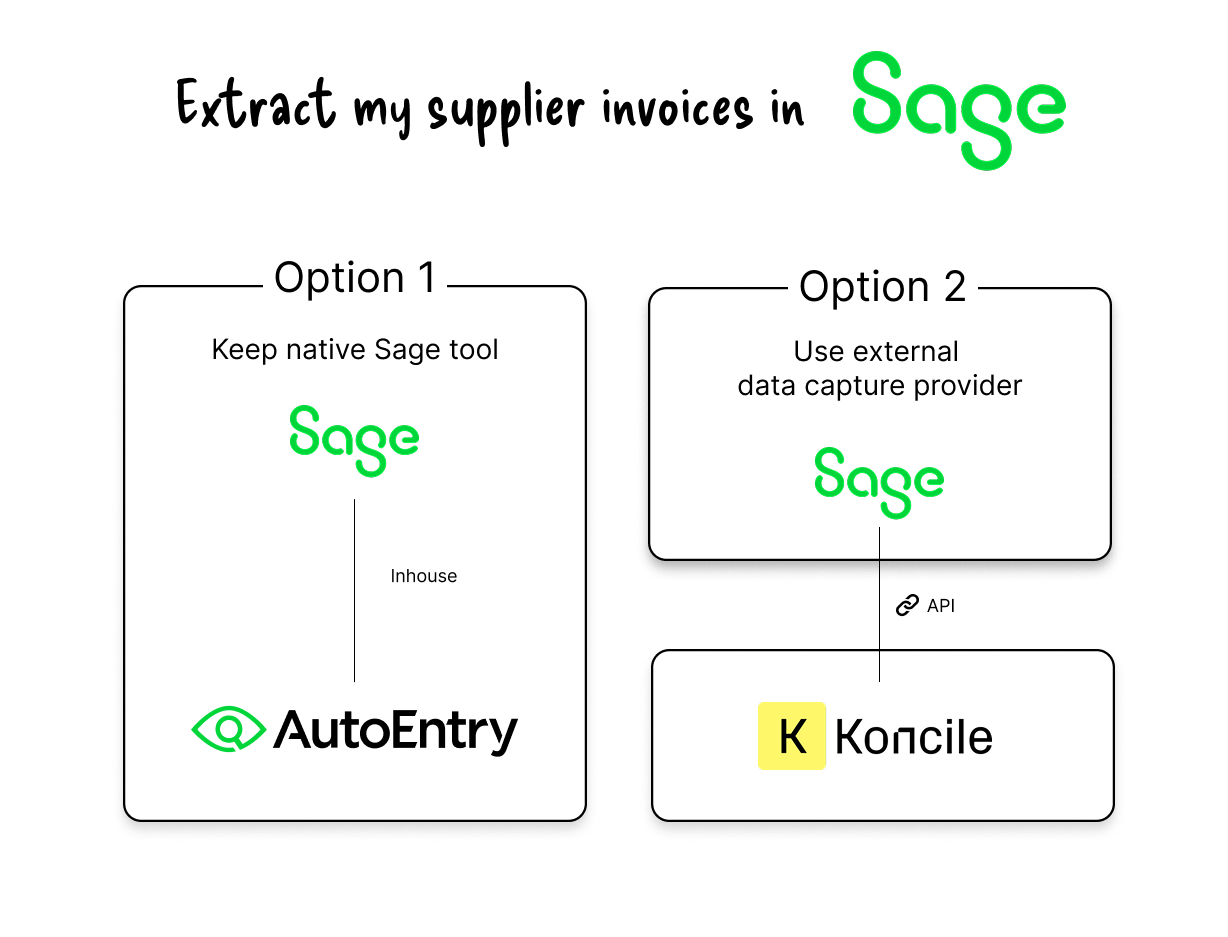
Despite offering line-item extraction, many users report accuracy issues—especially with complex tables or supplier-specific formats.
AutoEntry doesn’t allow for custom templates based on prompts or specific instructions. It mainly relies on traditional machine learning algorithms, which are less effective on complex or highly variable documents.
Key user feedback includes:
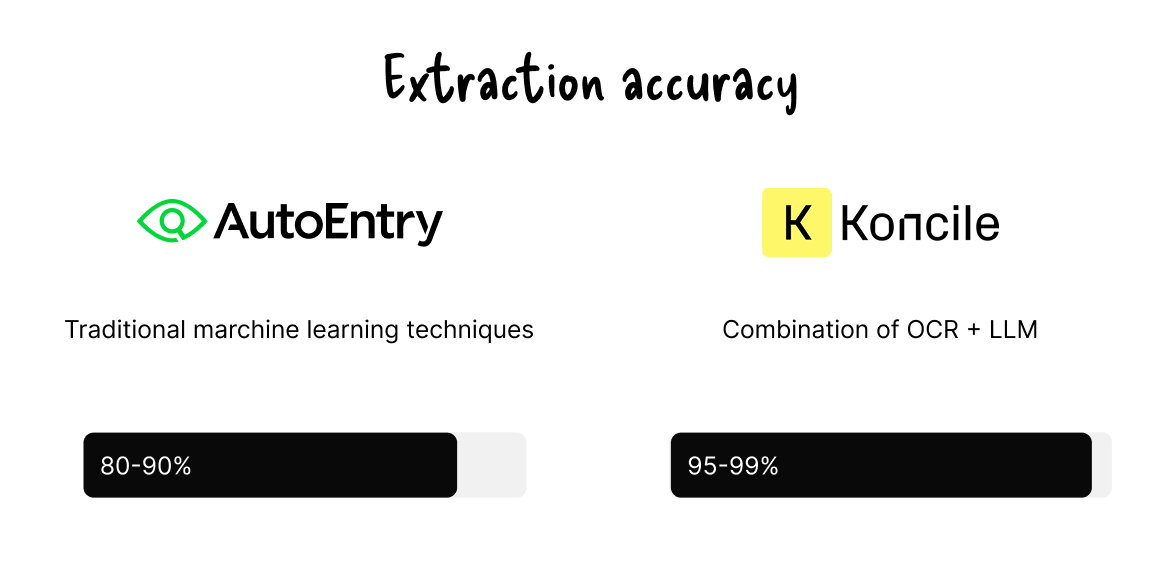
For more advanced data capture needs, it’s recommended to use an Intelligent Document Processing (IDP) solution that goes far beyond basic OCR—offering smart document splitting, classification, data cleaning, field matching, and prompt-based automation.
With a tool like Make, you can create an automated scenario connected to Sage. A typical process looks like this:
• Detect the arrival of new supplier invoices
• Automatically download the files from Sage
• Send the file to an external OCR, such as Koncile OCR
Before choosing a tool, make sure to check the list of apps compatible with Make—not all OCR solutions offer smooth integration with Sage.
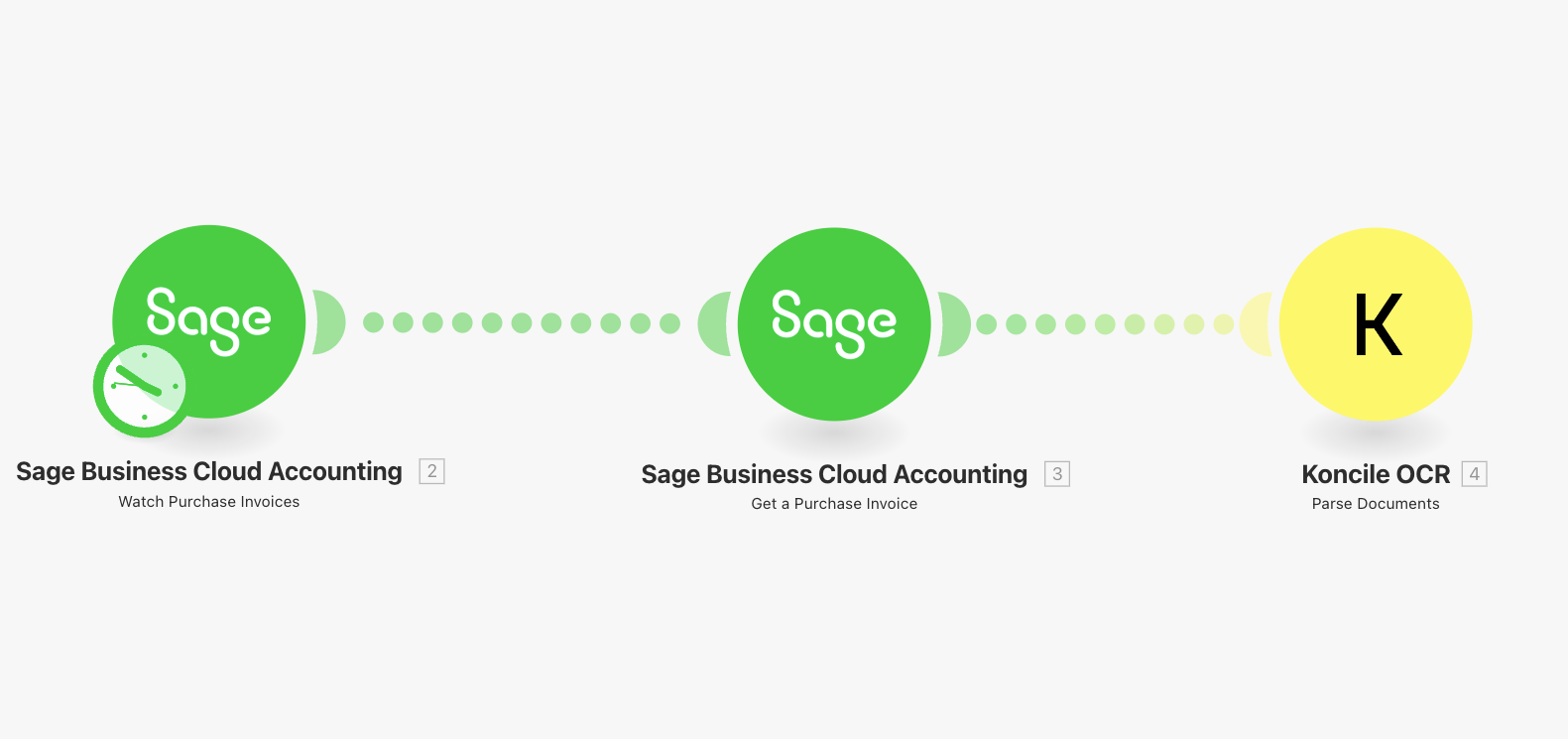
You can configure a custom template to capture exactly the fields you need from your invoices.
Each field is enriched with a confidence score, helping you filter out low-quality or unreliable documents.
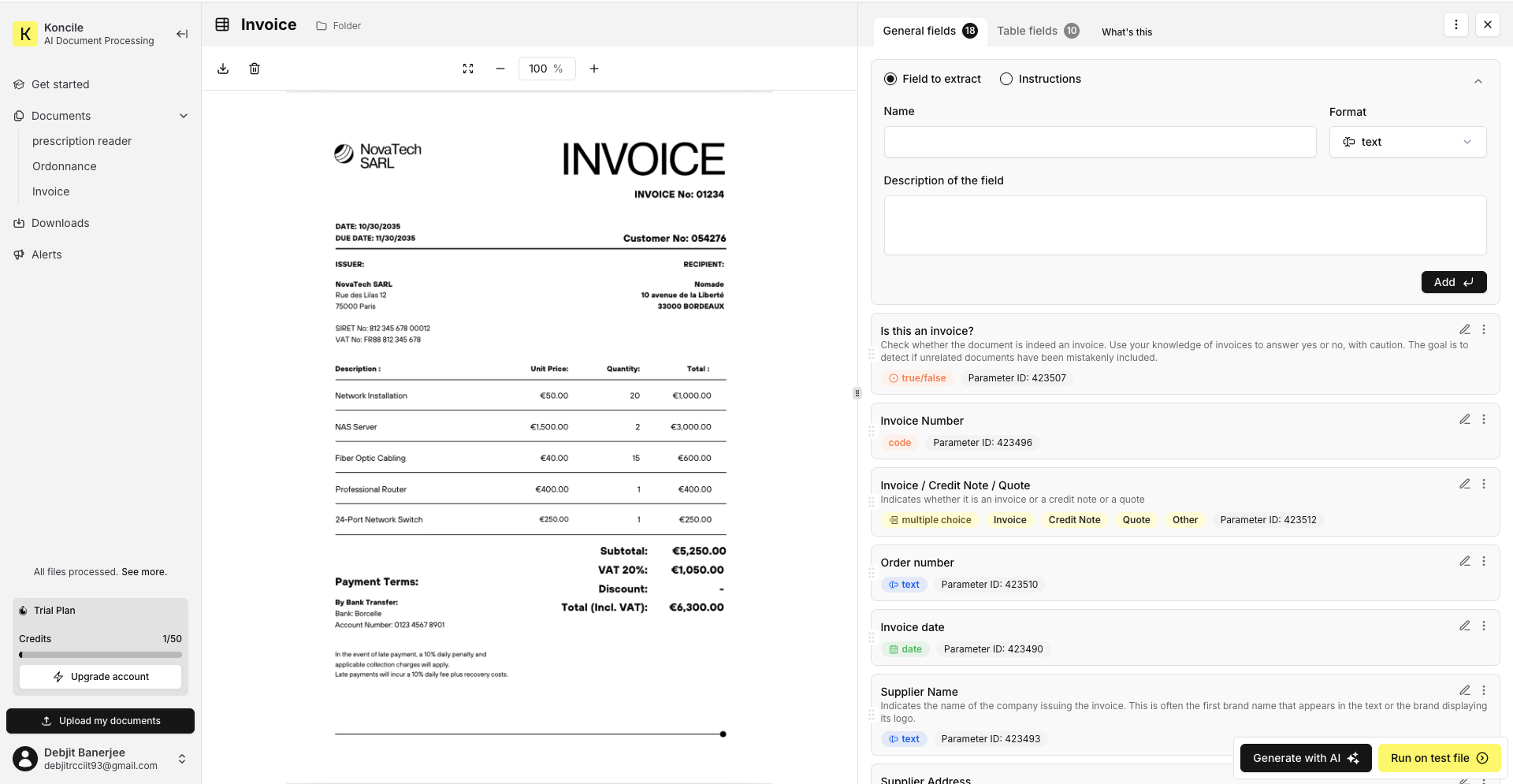
If you handle a wide variety of documents (e.g. energy invoices, transport, service providers), you can create specialized templates for each invoice type.
For standard documents, one comprehensive template may be enough.
For more specific cases, you can configure automatic classification to route each document to the right template.
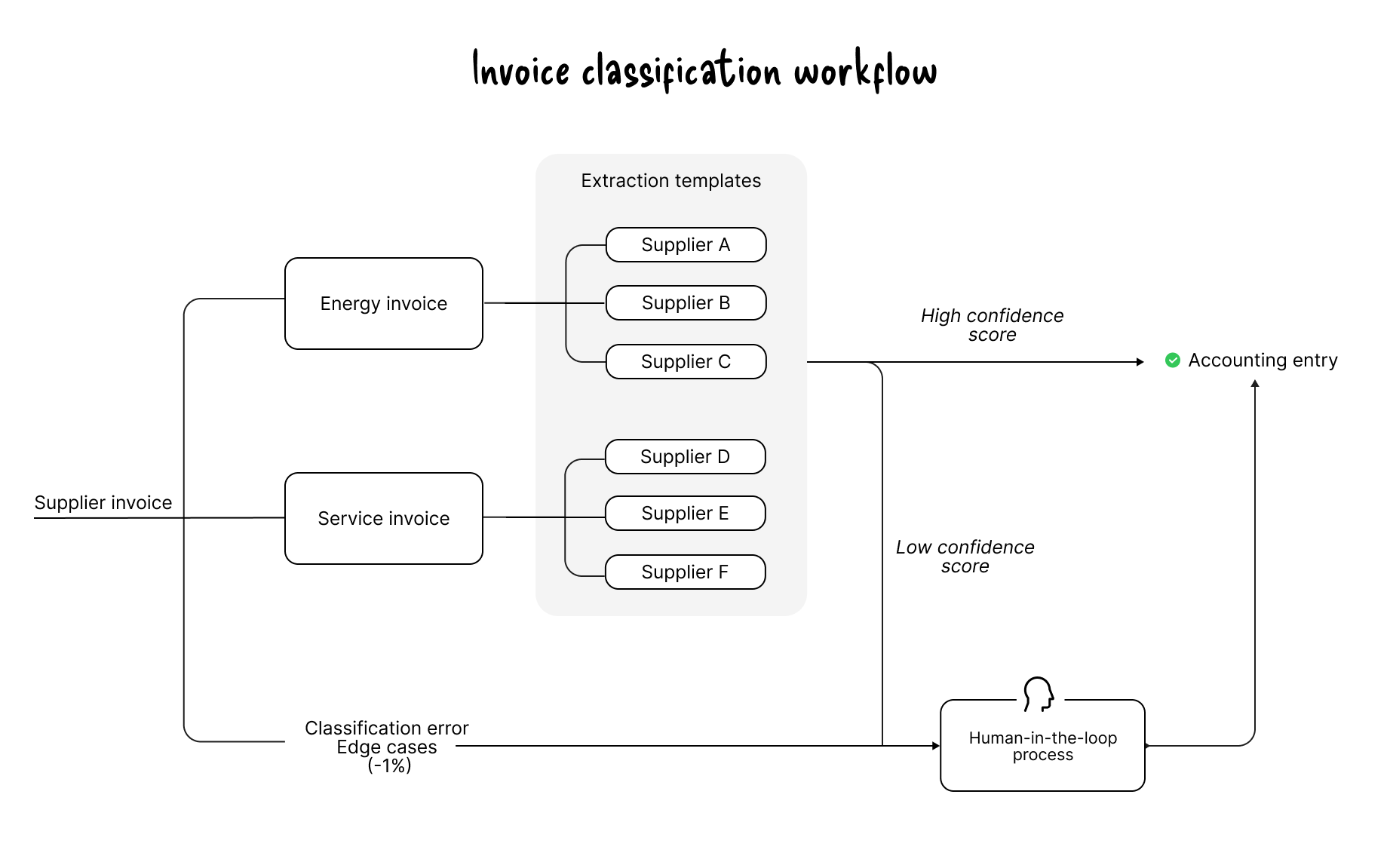
The extracted data is available in CSV or Excel format for immediate use.
To take it a step further, you can set up an API connection: data in JSON format is automatically pushed into Sage via webhook—no manual input required.
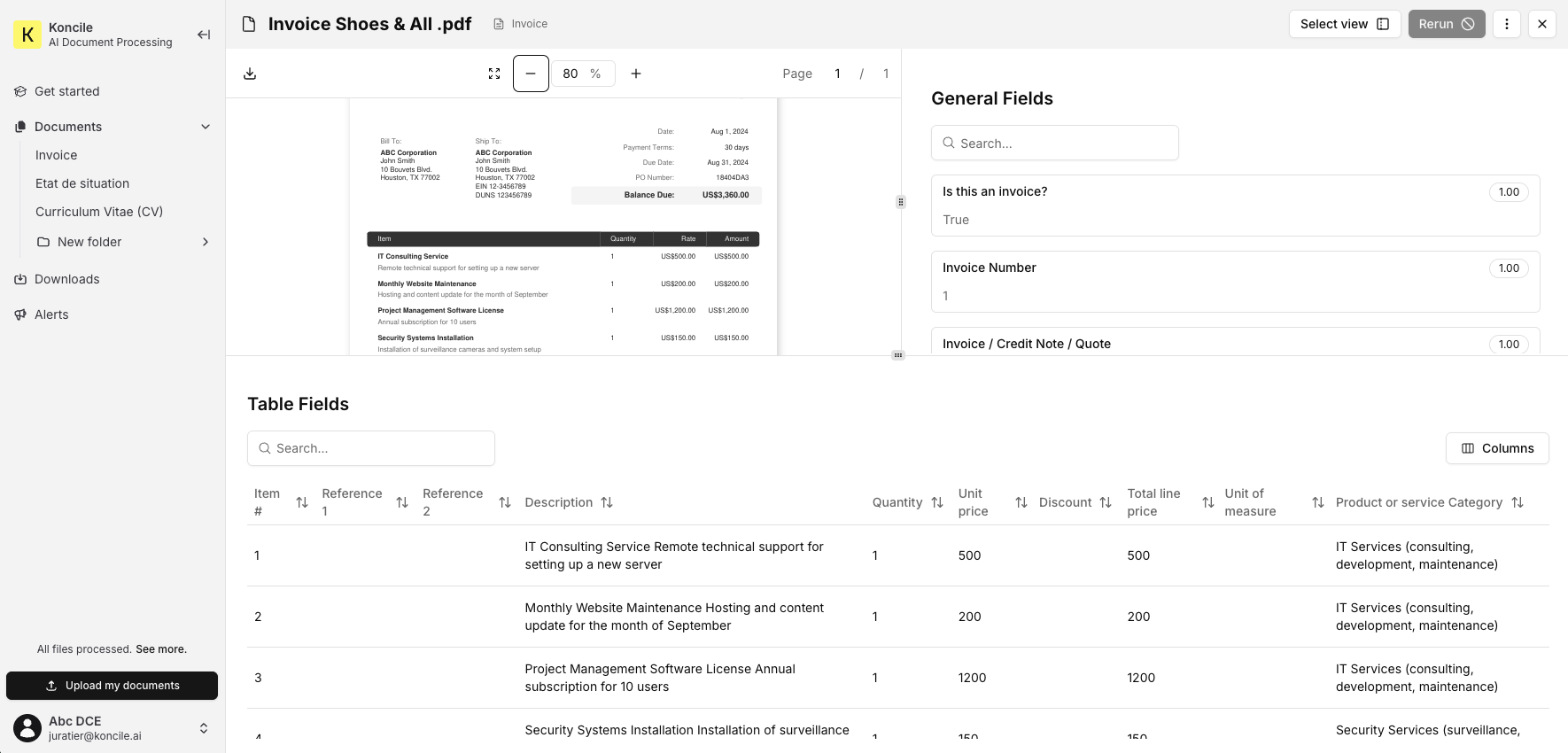
Modern OCR tools (enhanced by LLMs) can efficiently extract standard fields such as: Supplier name, invoice date, total amount (incl. tax), invoice number, and more.
Extracting line by line remains a challenge—especially with detailed POs. Fields like product references (EAN, SKU, GSIN), quantities, descriptions, and logistical units are often hard to extract reliably and completely. Even with electronic invoices, line-level data can be too limited to produce clean, structured output.
Some industries require very precise fields: Transport (Incoterms, freight codes, lot numbers), Energy or Construction. With advanced OCR solutions, it becomes possible to extract these complex fields with high accuracy and consistency.
Move to document automation
With Koncile, automate your extractions, reduce errors and optimize your productivity in a few clicks thanks to AI OCR.
Resources

Why LLM OCR replaces outdated OCR and powers modern document automation.
Comparatives

Three complementary approaches to document fraud detection software, from image forensics to AI-powered consistency checks on financial documents.
Comparatives

Comparison of five OCR tools for healthcare automation, plus upcoming AI assistants and how to choose.
Comparatives